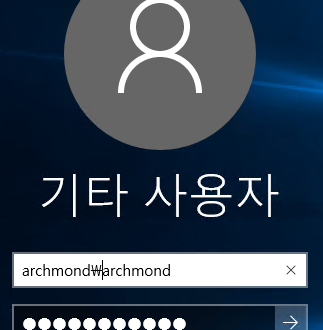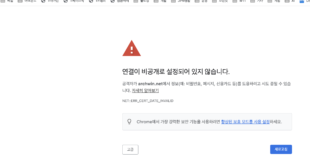http://www.itnotes.eu/?p=1998 사이트 참고. 이것저것 짜맞춘 스크립트
먼저 DNS에 DC 2대를 추가
![clip_image001[9] clip_image001[9]](http://archmond.net/wp-content/uploads/2016/02/clip_image0019.png)
$ipv4dns1 = “192.168.0.20”;
$ipv4dns2 = “192.168.0.21”;
Get-DnsClientServerAddress -InterfaceAlias 이더넷 | Set-DnsClientServerAddress -ResetServerAddresses
Set-DNSClientServerAddress -InterfaceAlias 이더넷 -ServerAddresses (“$ipv4dns1″,”$ipv4dns2”)
(영문 버전이라면 InterfaceAlias에 Ethernet 을 입력)
![clip_image002[7] clip_image002[7]](http://archmond.net/wp-content/uploads/2016/02/clip_image0027.png)
잘 된다. (관리자 권한이 필요)
———————————————–
컴퓨터 이름 변경 후 재시작
![]()
Rename-Computer 컴퓨터이름 –restart
![clip_image004[7] clip_image004[7]](http://archmond.net/wp-content/uploads/2016/02/clip_image0047.png)
컴퓨터 이름 변경 후 재시작
——————————————————-
도메인 가입
$domain = “도메인명.kr”
$password = “비밀번호” | ConvertTo-SecureString -asPlainText -Force
$username = “$domain\계정명”
$credential = New-Object System.Management.Automation.PSCredential($username,$password)
Add-Computer -DomainName $domain -Credential $credential
실제 사용하는 모습
![clip_image006[7] clip_image006[7]](http://archmond.net/wp-content/uploads/2016/02/clip_image0067.png)
도메인 로그인