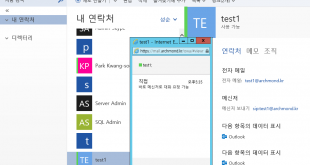https://theucguy.net/changing-outlook-web-app-2010-timeout/ 참고할 것.
각 사용자 로그인 유형별 기본 쿠키 시간 제한 및 인증 키 재순환 시간
|
로그인 |
쿠키 시간 제한 값 |
기본 시간 제한 값을 사용하는 경우 인증 키에 대한 재순환 시간 |
|
공용 |
1분에서 30일 사이입니다. 기본값은 15분입니다. |
7.5분 |
|
개인 |
1분에서 30일 사이입니다. 기본값은 8시간입니다. |
4시간 |
출처: <https://technet.microsoft.com/ko-kr/library/bb123719.aspx>
셸을 통해 폼 기반 인증을 사용하여 개인 컴퓨터의 쿠키 시간 제한 값 설정
이 절차를 수행하려면 먼저 사용 권한을 할당 받아야 합니다. 필요한 사용 권한을 확인하려면 다음을 참조하십시오. 클라이언트 액세스 권한의 “Outlook Web App 가상 디렉터리” 항목이 예에서는 개인 컴퓨터 쿠키 시간 제한 값을 설정합니다.
set-ItemProperty ‘HKLM:\SYSTEM\CurrentControlSet\Services\MSExchange OWA’ -name PrivateTimeout -value <amount of time> -type dword
적용 후 Exchange Server 2010의 폼 기반 인증 서비스 재시작
출처: <https://technet.microsoft.com/ko-kr/library/bb124819(v=exchg.141).aspx>
위 값(amount of time)을 분 단위로 입력하면 Exchange 2010 OWA에서 ‘개인 컴퓨터‘를 선택해 로그인한 사용자가 자동 로그아웃되는 시간을 설정할 수 있다.
Extend or Increase “Exchange 2007 or 2010” OWA Automatic Log off time
When you trying log in to OWA you can select “This is a public or share computer” or “This is a private computer” options.
- Public: is the default option. If you use this option your username will no saved and your session will terminate after 15 minutes.
- Private: is intended for private computers. If you use this option your username to be remember automatically, however you need to retype your password each time, and your session will terminate after 8 hours.
For you modify this values you need create one or both of above key. For this task following the below steps:
-
Click Start, in “Search programs and files” type “regedit” to open the Registry Editor.
-
Locate the following registry subkey: HKEY_LOCAL_MACHINE/System/CurrentControlSet/Services/MSExchange OWA.
-
In the right panel, right click New and select DWORD value if your system is 32 bit or select QWORD value if your system is 64 bit.
-
Rename “New Value #1” for PublicTimeout.
-
Right click in PublicTimeout REG-DWORD created and select Modify…
-
In the Value data type 30, and in Base panel click to select Decimal.
-
Click Ok.