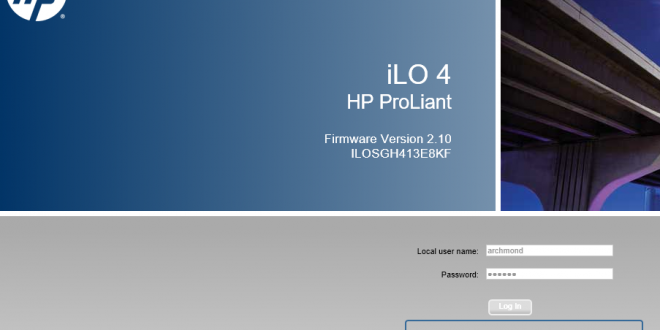iLo4 패스워드를 잊었을 때. 현재 사용 중인 HP Gen8 MicroServer 에서 적용해봤습니다.

으악, 잊어버렸다. 검색을 통해 정보수집… 어떻게 초기화할 수 있을까?
This utility comes handy with the servers Proliant Support Pack (PSP) however you could also get it from HPONCFG
Script:
Create a file named “resetilopwd.xml” on the server and open it with notepad. Paste and customize the following code and save it in the directory where the utility is installed:<RIBCL VERSION=”2.0″>
<LOGIN USER_LOGIN=Administrator PASSWORD=ANYTHING>
<USER_INFO MODE=write>
<MOD_USER USER_LOGIN=Administrator>
<PASSWORD value=newpassword/>
</MOD_USER>
</USER_INFO>
</LOGIN>
</RIBCL>The field where we have the text ‘ANYTHING’ could not be left blank as the utility needs the ‘PASSWORD’ parameter to run. Hence, even if you do not know the existing password, just put anything in it as the password here does not need to be correct.
Replace ‘newpassword’ with whatever you want the new password to be.Script Execution:
Log onto the server via RDP/VNC/etc. Open command prompt and change the directory location to where you have the utility installed.By default, it is installed at “C:\Program Files\HP\hponcfg” Execute the following command and you should then be good to go!
hponcfg.exe /f resetilopwd.xml
위와 같이 hponcfg.exe에서 xml을 적용하면 된다고 하는데…

HP-Integrated-Lights-Out-Scripti.pdf의 내용. (관련링크)
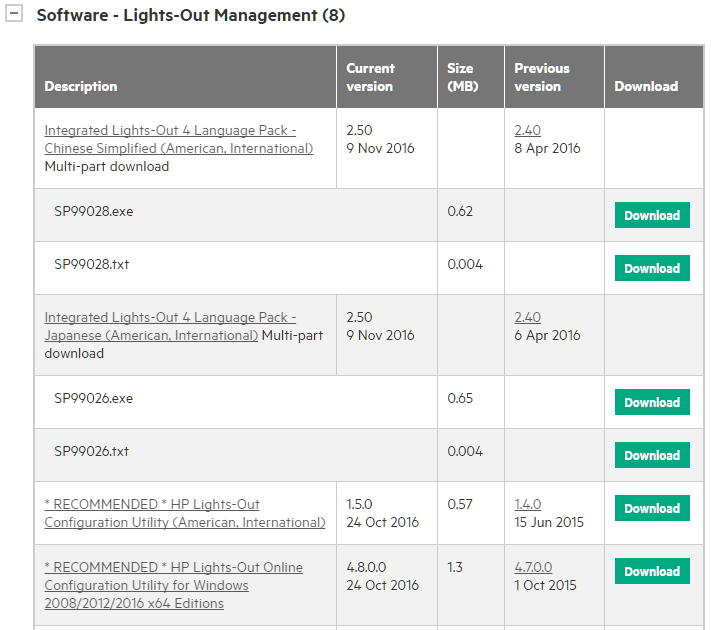
Microserver Gen8 제품 관련 다운로드 페이지에서 HP Lights-Out Online Configuration Utility을 찾는다.

내가 사용한 링크는 http://h20564.www2.hpe.com/hpsc/swd/public/readIndex?sp4ts.oid=5387585&swLangOid=8&swEnvOid=4168 에서 확인함.

cp0288862.exe

설치
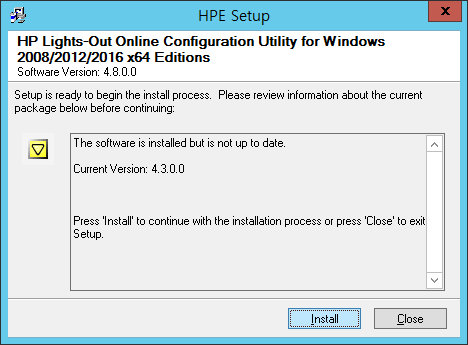
설치

금방 설치된다.
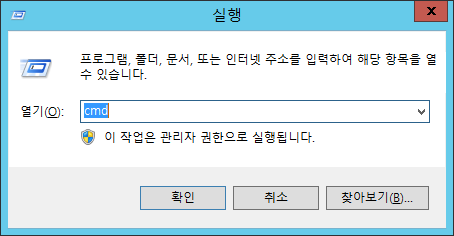
명령 프롬프트

오잉? gui 버전이 있네?(C:\Program Files\hp\hponcfg 폴더에 주의)

HP Lights-Out Online Configuration Utility에서 User 부분을 연다.
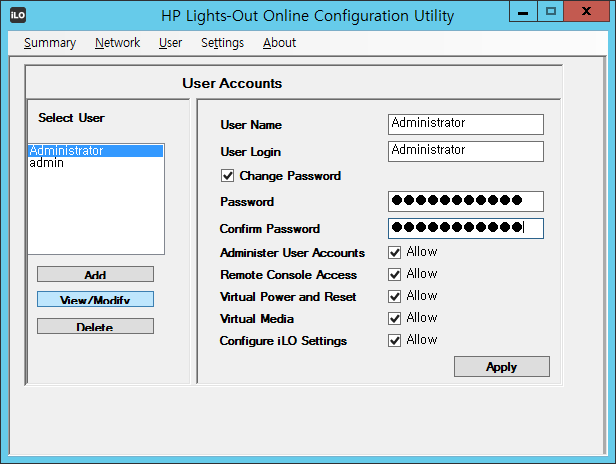
변경할 계정을 선택하고, View/Modify 단추 클릭. Change Password를 통해 비밀번호를 변경하자.
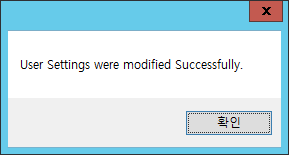
고치고 나면 Apply. 잘 고쳐졌다고 나온다. 엄청 쉽네!
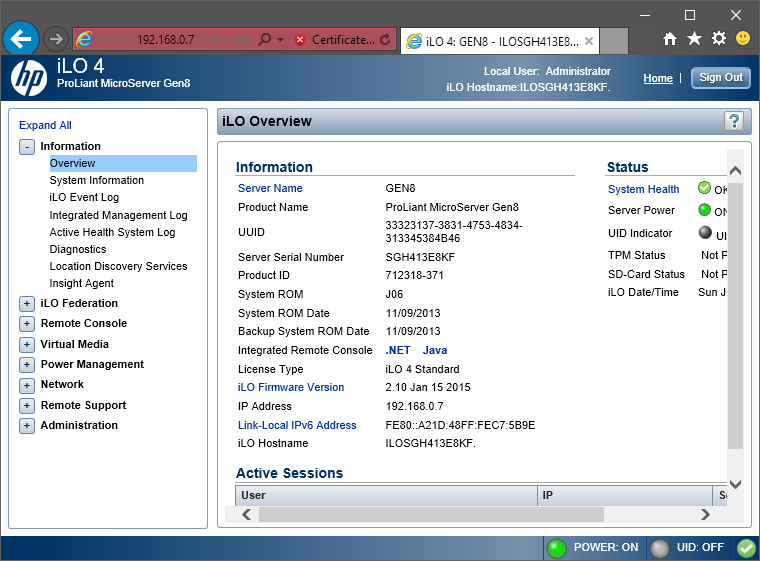
로그인 성공! 🙂