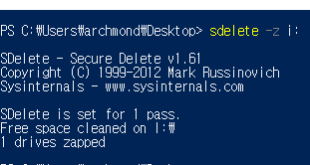Hyper-V에서 사용하던 VM을 실제 머신에서 멀티부팅에 사용하기
현재 Hyper-V 용으로 만들어진 1세대 VM용 VHD가 있다. 단순히 기존 VHD를 붙여서 해당 윈도우 폴더를 bcdboot로 추가하는 형식으로는… 제대로 작동하지 않았다.
![]()
그래서 ‘무엇인가 작업을 더 해줘야 하는 것이 아닌가’는 생각이 들었다. 검색해보니 Dual Boot Hyper-V 라는 글을 발견해서, 먼저 VHD를 마운트했다.

로컬 디스크 (H:)에 마운트됨.

명령 프롬프트에서 Bcdedit를 실행해 GUID를 복사.
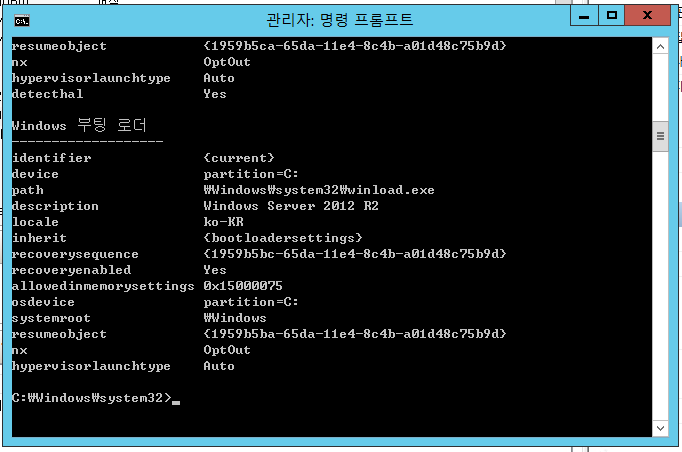
http://www.hyper-v.nu/archives/tag/boot-from-vhd/
http://blogs.technet.com/b/juanand/archive/2010/10/26/dual-boot-hyper-v-vhd.aspx

Vhdx 파일이라 안되나 싶어서 VHD로 변환을 시도.(디스크 편집 기능 활용)


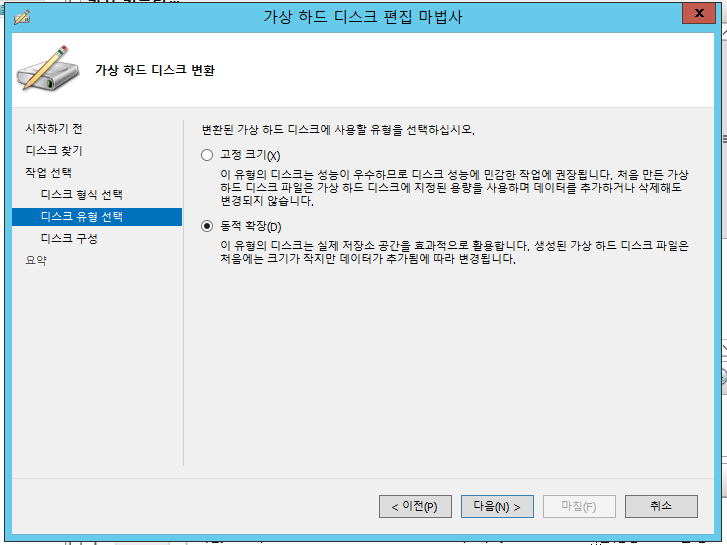


원본 파일과 거의 비슷한 크기로 변환됨.
![]()
Diskpart로 마운트 -> Bcdboot 로 부팅 목록에 추가하고 -> 마운트 해제 후 -> bcdedit /v로 목록 확인.
Osdevice와 device를 해당 vhdx로 지정한 후, (드라이브명을 [F:]와 같은 식으로 지정하는 것에 주의)
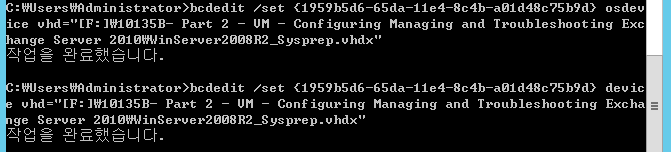
hyper-v launchtype을 auto로 지정.

보기 좋게 이름을 바꿈.

결과 확인.
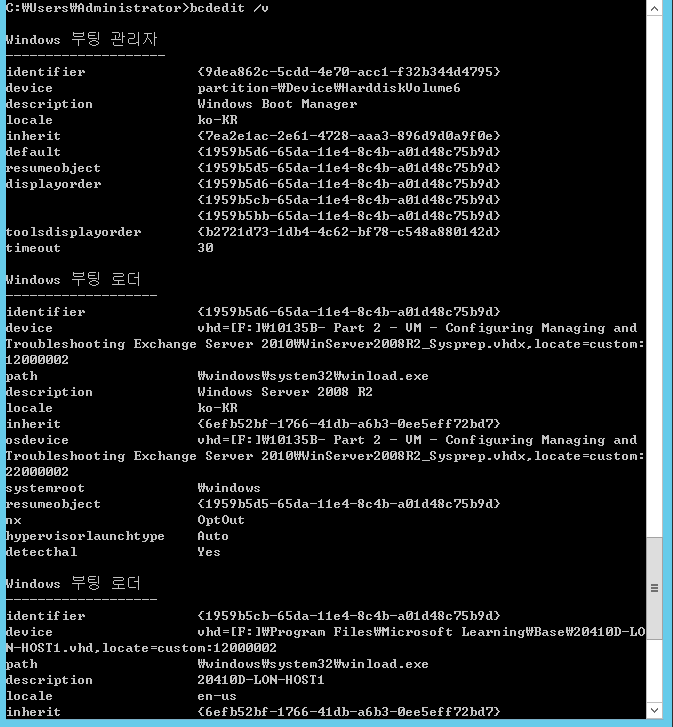
재부팅.
실패 ㅠ ㅠ
Here are some examples of my notes:
Using the Diskpart Utility to Create and Attach a VHD
You can use the Diskpart command-line utility to create and attach a VHD by performing the
following steps:
1. On the Accessories menu, right-click Command Prompt and choose Run As
Administrator. If necessary, click Yes to allow the program to run.
2. Enter diskpart.
3. Enter create vdisk file=c\win7\myothervhd.vhd maximum=20000. This creates
a VHD file called Myothervhd Win7 with a maximum size of 20 GB in a folder called
Win7 on the C: drive. You can also create a VHD on a second internal hard disk or on
a USB external hard disk formatted with the NTFS filing system.
4. Enter select vdisk file=c:\win7\myothervhd.vhd.
5. Enter attach vdisk.
6. Enter create partition primary.
7. Enter assign letter=v.
8. Enter format quick label=Windows7.
9. Enter exit.
Install Win7 on VHD use WAIK cmd as admin
imageX.exe /apply i:\win7ent.wim 1 V:
Configure boot – WinPe ISO use the X: drive that is loaded by default
X:Windows\system32\bcdboot.exe c:\windows
Boot settings for VHD
Bcdedit /copy {current} /d “Win7”
Bcdedit /set {guid} device vhd=c:\win7VHD.vhd
Bcdedit /set {guid} osdevice vhd=C:\win7VHD.vhd
Bcdedit /set {guid} detecthal on
Bcdedit /v
Example:
Bcdedit get’s you the GUID
First
Bcdedit /copy {current} /d “You name it here”
Bcedit copy the GUID for Win7 or whatever it was named
C:\Program Files\Windows AIK\Tools\x86>bcdedit /set {a872c930-5774-11e2-a2f0-000
c290179bc} device vhd=[c:]\win7VHD.vhd
C:\Program Files\Windows AIK\Tools\x86>bcdedit /set {a872c930-5774-11e2-a2f0-000
c290179bc} osdevice vhd=[c:]\win7VHD.vhd
C:\Program Files\Windows AIK\Tools\x86>bcdedit /set {a872c930-5774-11e2-a2f0-000
c290179bc} detecthal on
detecthal on if you plan on whoring the VHD file on other machines otherwise it isnt necessary on the same PC using vmplayer.
Cheers
Stephen
출처: <http://www.techexams.net/forums/windows-7-exams/51301-bcdedit-set-error.html>
위 글을 보고 성공.