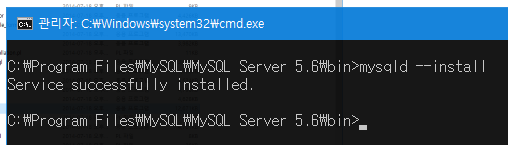http://dev.mysql.com/doc/refman/5.6/en/windows-start-service.html 를 보고 참조함.
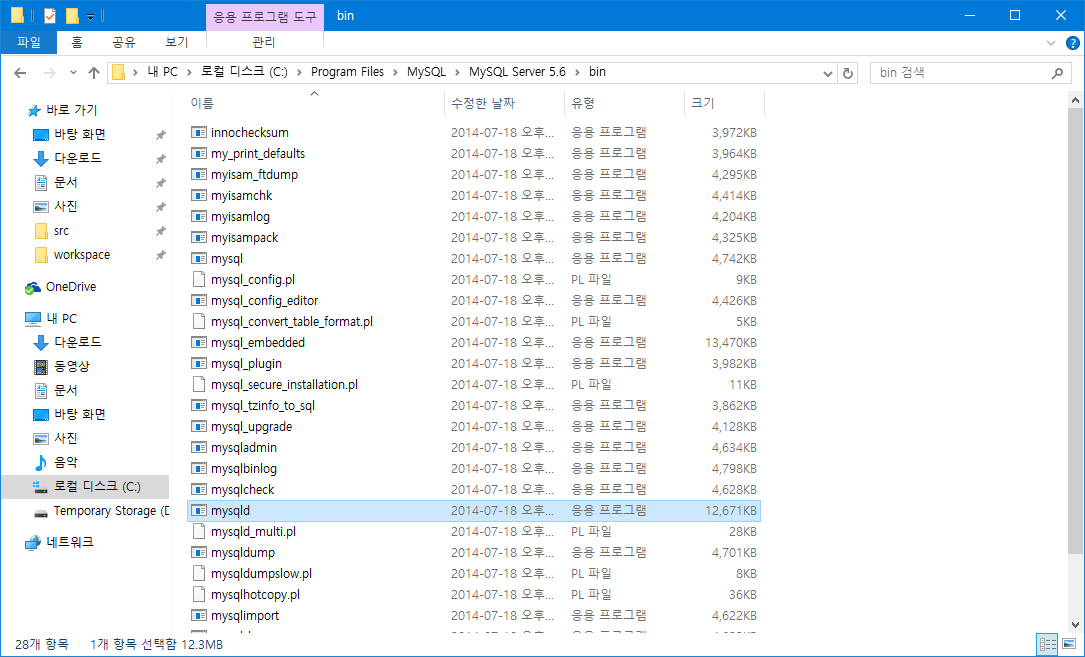
C:\Program Files\MySQL\MySQL Server 5.6\bin 폴더에 접근
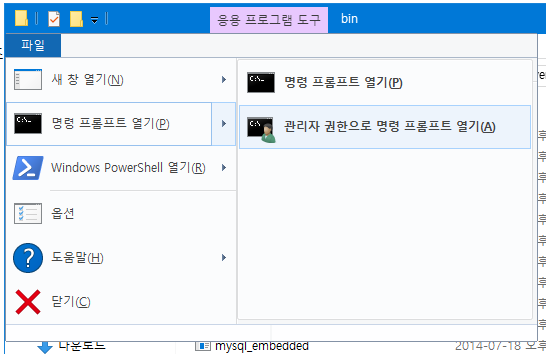
파일 -> 명령 프롬프트 열기 -> 관리자 권한으로 명령 프롬프트 열기
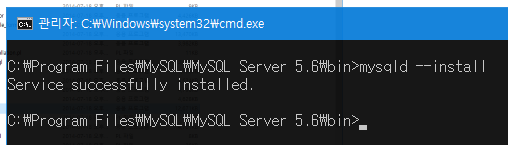
mysqld –install
위 구문을 실행하면 된다. Service successfully installed.
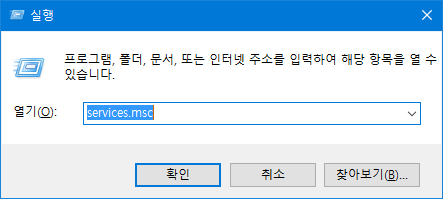
services.msc 실행

MySQL 항목 더블클릭

시작 유형을 자동으로 선택하고 서비스를 [시작]하면 된다.

MySQL에 접속되는지 확인한다.
— 참고: 서비스 제거하기 —
Removing the service
To remove a server that is installed as a service, first stop it if it is running by executing NET STOP MySQL. Then use the –remove option to remove it:
C:\> “C:\Program Files\MySQL\MySQL Server 5.6\bin\mysqld” –remove
출처: <http://dev.mysql.com/doc/refman/5.6/en/windows-start-service.html>