(DC2가 Server Core인데 DC1에서 원격으로 DC2의 디스크 관리를 사용하고 싶음. 구체적으론 컴퓨터 관리 compmgmt.msc를 통해)
먼저 서버 Core 원격 관리 켜기
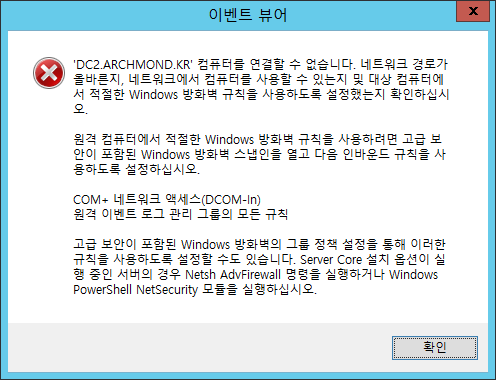
COM+ 네트워크 액세스(DCOM-In)
(실제로 WMI(Windows Management Instrumentation) 방화벽 설정과 관련 있음)

원격 이벤트 로그 관리 그룹의 모든 규칙을 사용하면 된다고 함.
To configure MMC or other tool remote management over DCOM
- Do one of the following to open the Windows Firewall with Advanced Security snap-in.
- In the Properties area of the Local Server page in Server Manager, click the hypertext value for the Windows Firewall property, and then click Advanced settings.
- On the Start screen, type WF.msc, and then click the snap-in tile when it is displayed in the Apps results.
- In the tree pane, select Inbound Rules.
- Verify that exceptions to the following firewall rules are enabled, and have not been disabled by Group Policy settings. If any are not enabled, go on to the next step.
- COM+ Network Access (DCOM-In)
- Remote Event Log Management (NP-In)
- Remote Event Log Management (RPC)
- Remote Event Log Management (RPC-EPMAP)
- Right-click the rules that are not enabled, and then click Enable Rule on the context menu.
- Close the Windows Firewall with Advanced Security snap-in.
출처: <https://technet.microsoft.com/en-us/library/hh921475.aspx#BKMK_cmdline>
8. 특정 서비스 허용
a. netsh advfirewall firewall set rule group=”File and Printer Sharing” new enable=yes
b. netsh advfirewall firewall set rule group=”remote desktop” new enable=yes

DC2에서 규칙을 3개 업데이트함(원격 이벤트 로그 관리 그룹 활성화)

DC2에서 규칙을 4개 업데이트함.(WMI(Windows Management Instrumentation) 그룹 활성화)
Server Manager: Computer cannot be managed …
When using Server Manager to open Computer Management for a hyper-v-server a dialog is displayed showing the message:
Computer SERVER-NAME cannot be managed. Verify that the network path is correct, the computer is available on the network and that the appropriate Windows Firewall rules are enabled on the target computer. To enable the appropriate Windows Firewall rules on the remote computer, open the Windows Firewall with Advanced Security snap-in and enable the following Inbound Rules:
CDOM+ Network Access (DCOM-In)
All rules in the Remove Event Log Management group.
You can also enable these rules by using Group Policy settings for Windows Firewall with Advanced Security. For servers that are running the Server Core installation option, run the Netsh AdvFirewall command or the Windows PowerShell NetSecurity module.
출처: <http://www.cryer.co.uk/brian/windows/hyper-v-server/help_computer_cannot_be_managed.htm>
위 링크에서 도움을 받음.

컴퓨터 관리를 다시 실행.

서비스 등등을 컴퓨터 관리를 통해 관리 가능해짐.
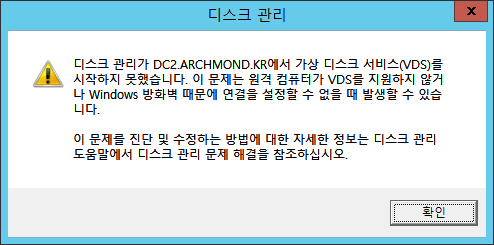
디스크 관리에는 못 들어감. 정리가 더 잘 되어 있는 곳이 있네. https://dirteam.com/sander/2008/04/03/remotely-managing-your-server-core-using-compmgmt-msc/

Vds 서비스를 시작하면 된다고 함.
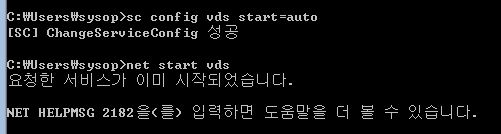
Vds 서비스를 자동으로 시작하게 만듦.
![clip_image007[1] clip_image007[1]](http://archmond.net/wp-content/uploads/2016/02/clip_image0071.png)
여전하네? 방화벽 쪽도 찾아보자.

원격 볼륨 관리를 켜주면 된다고 함.

규칙을 업데이트 하고…
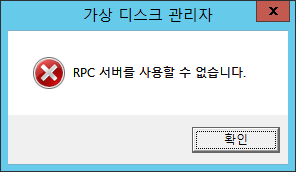
들어가보니 RPC 서버를 사용할 수 없다고 나온다.

이번에는 원격으로 조종하는 관리 컴퓨터에서도 규칙 사용함(serverfault 참고함 http://serverfault.com/questions/59735/hyper-v-server-r2-disk-management-mmc-returns-rpc-server-is-unavailable )
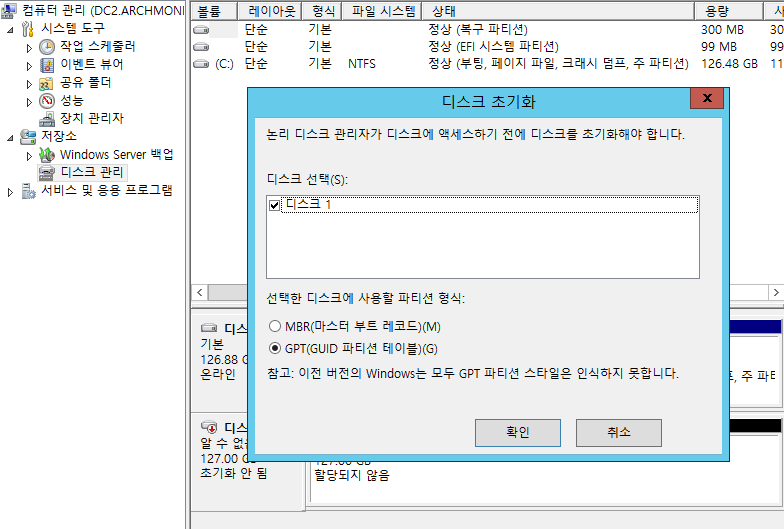
드디어 된다! ㅋㅋ
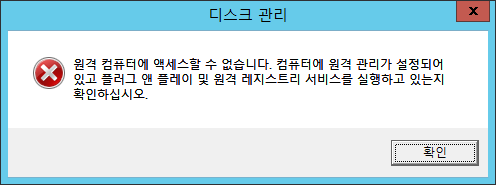
음… 속성 보기 등은 잘 안되네

디스크가 보이긴 하는데 속성 등을 볼 수 없어서 COM+ 원격 관리를 관리 PC에서도 켜줌(켰다가 반응이 없어서 다시 껐음)

재부팅하고 다시 해보니 쓰기 방지되어 있다고 나옴.
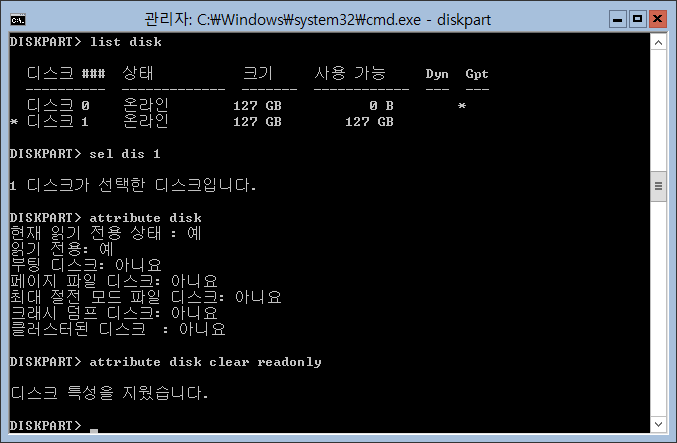
Attribute disk 명령으로 읽기 전용 상태임을 확인하고, clear readonly 명령으로 특성을 지움
[참고 자료] Diskpart 명령어로 조치하는 방법1. 키보드의 [윈도우키+R키]를 눌러 실행창이 열리면, ‘cmd’ 입력하여 관리자 권한으로 실행합니다.
2. 아래 명령어를 차례대로 실행해보시기 바랍니다.
- Diskpart
- List disk
- sel disk 2 (쓰기 방지된 미디어가 포함된 디스크 번호)
- attribute disk
- attribute disk clear readonly
- exit
야!! 된다! ㅋㅋ 삼성전자 서비스 굿!

후아!

C 드라이브와 D 드라이브의 라벨을 각각 적어 줌. http://www.howtogeek.com/206197/how-to-use-label-to-rename-drives-from-the-windows-command-prompt/ 참고

잘 나오는구나.(여전히 속성을 느리면 잘 안 열림)

Server Core에 디스크를 추가해 Witness 파일을 저장하려고 했다가… 날밤 샜네.






댓글 하나
핑백: Windows Server 2016: Server Core 탐험1(파일 공유 액세스, 초기 설정, 원격으로 관리) – 아크몬드넷