Setup SharePoint Server 2016 Step by Step
I just download and setup it in Azure A3 Virtual Machine 7GB, 285GB Hard disk. It’s may lower than Microsoft’s recommendation for hardware requirement https://technet.microsoft.com/library/cc262485(office.15).aspx, but I would like to try host a single installation (DB + SharePoint) in one standalone server to see how on performance. For my installation, My server will host SharePoint Server 2016 with having Database server SQL Server 2014 Enterprise SP1. In this article, I will introduce in details step by step installation so this can be beneficial for many who are new to SharePoint. After download .iso file, Right Click and Mount it to virtual CV.
출처: <https://nhutcmos.wordpress.com/2015/08/25/setup-sharepoint-server-2016-step-by-step/>
인터넷에 정보가 그리 많진 않지만…
SharePoint Server 2016 Technical Preview Deployment Guide
This Step by Step Guide will Lead you to a Multi-Tier SharePoint Server 2016 Farm Deployment. Microsoft has recently released the latest member of SharePoint Product Family which is 2016 and yet it’s in Technical Preview Stage. while we all are awiting for the next release of…
출처: <https://gallery.technet.microsoft.com/SharePoint-Server-2016-cc45937a>
위 글과 문서를 보고 해봐야겠다고 생각함.

prerequisiteinstaller.exe 실행

- Application Server Role, Web Server (IIS) Role
- Microsoft SQL Server 2012 Native Client
- Microsoft ODBC Driver 11 for SQL Server
- Microsoft Sync Framework Runtime v1.0 SP1 (x64)
- Windows Server AppFabric
- Microsoft Identity Extensions
- Microsoft Information Protection and Control Client 2.1
- Microsoft WCF Data Services 5.6
- Microsoft .NET Framework 4.5.2
- Cumulative Update Package 7 for Microsoft AppFabric 1.1 for Windows Server (KB3092423)
- Visual C++ Redistributable Package for Visual Studio 2012
- Visual C++ Redistributable Package for Visual Studio 2015
- Update for Microsoft .NET Framework to disable RC4 in Transport Layer Security (KB2898850)
위와 같은 항목이 설치된다고 한다.
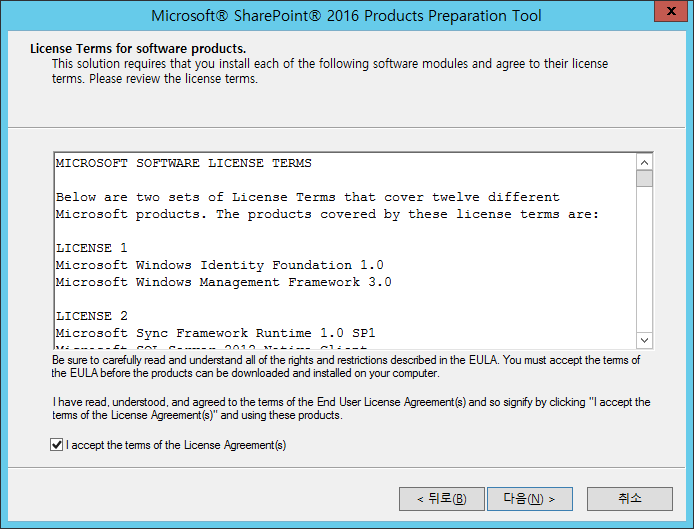
라이선스에 동의
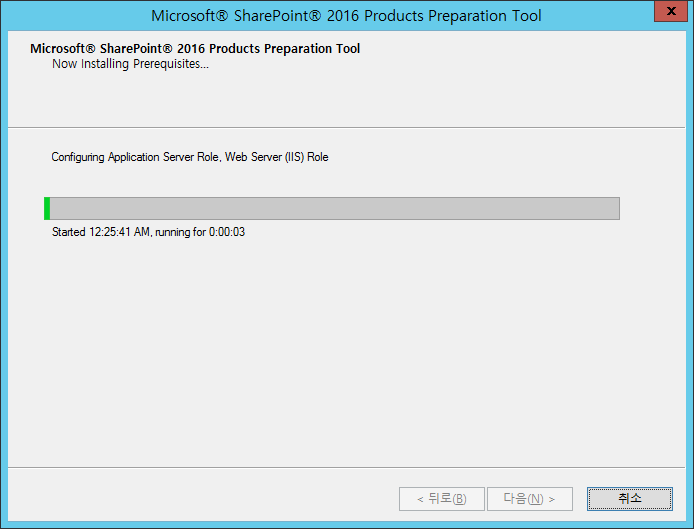
설치되는 중…
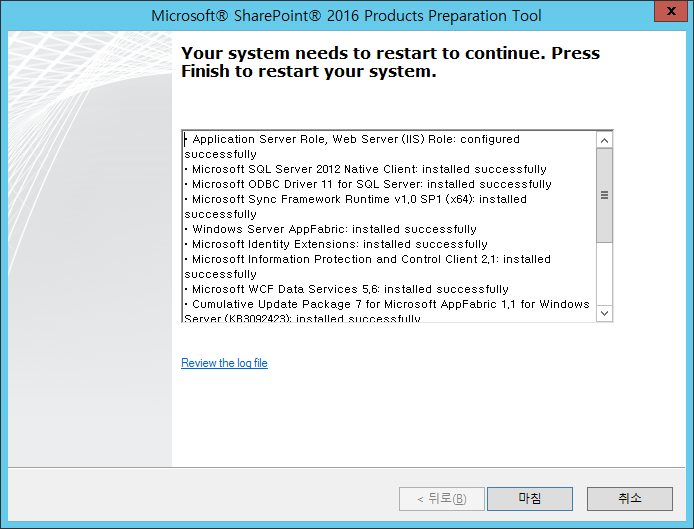
사전 설치 작업을 알아서 해주니 멋지네

재부팅 후에도 뭔가 설치한 뒤 다시 이 화면을 보여줬다.

설치
To install SharePoint Server 2016 Beta 2:
- Review SharePoint Server 2016 system requirements
- Download and install full-featured software for a 180-day trial
- When prompted, use the following product key: NQGJR-63HC8-XCRQH-MYVCH-3J3QR
출처: <https://www.microsoft.com/en-us/download/details.aspx?id=49961>

제품 키 입력

D 드라이브로 변경하여 설치
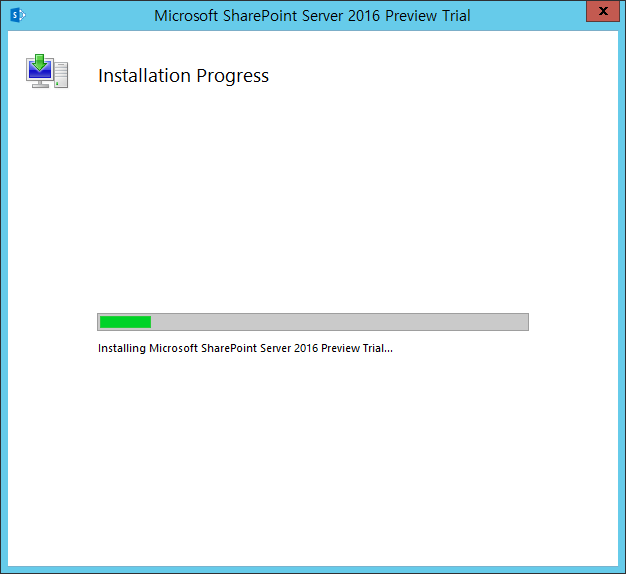
Trial이 설치되고 있다. 오피스 프로그램 설치하는 것 같아서 마음이 편함.
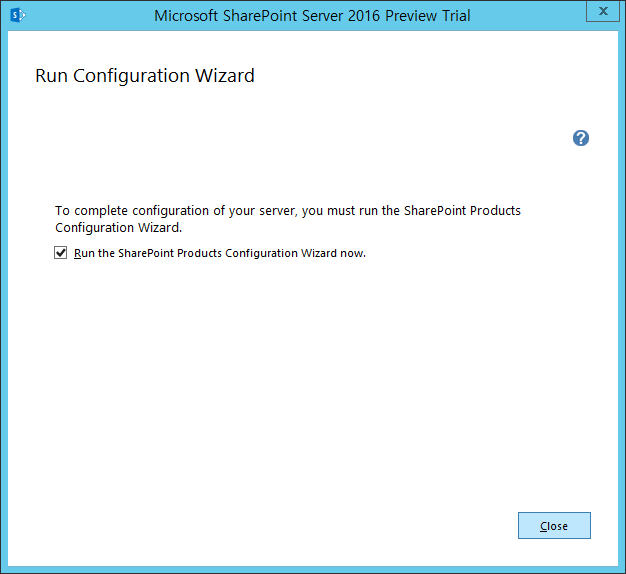
SharePoint Products Configuration Wizard 시작

- Configuration Data가 저장될 DB서버 이름과 데이터베이스 이름 구성
- servers farm을 관리할 DB의 사용자명과 비밀번호

구성 중에 IIS, SharePoint Administration Service, SharePoint Timer Service 가 시작되거나 재시작된다고 함
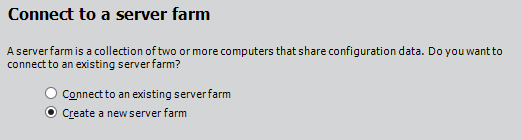
새 server farm 생성

DB서버명, DB이름, DB액세스 계정 정보를 입력한다.

그냥은 진행이 안된다. 권한이 필요한 듯.
To deploy SharePoint 2013 on a server farm, you must provide credentials for several different accounts.
The following table describes the accounts that are used to install and configure SharePoint 2013.
|
Account |
Purpose |
Requirements |
|
SQL Server service account |
The SQL Server service account is used to run SQL Server. It is the service account for the following SQL Server services:
If you do not use the default SQL Server instance, in the Windows Services console, these services will be shown as the following:
|
Use either a Local System account or a domain user account. If you plan to back up to or restore from an external resource, permissions to the external resource must be granted to the appropriate account. If you use a domain user account for the SQL Server service account, grant permissions to that domain user account. However, if you use the Network Service or the Local System account, grant permissions to the external resource to the machine account (<domain_name>\<SQL_hostname>). The instance name is arbitrary and was created when SQL Server was installed. |
|
Setup user account |
The Setup user account is used to run the following:
|
If you run Windows PowerShell cmdlets that affect a database, this account must be a member of the db_owner fixed database role for the database. |
|
Server farm account or database access account |
The server farm account is used to perform the following tasks:
|
Additional permissions are automatically granted for the server farm account on Web servers and application servers that are joined to a server farm. The server farm account is automatically added as a SQL Server login on the computer that runs SQL Server. The account is added to the following SQL Server security roles:
|
출처: <https://technet.microsoft.com/en-us/library/ee662513.aspx>

Passphrase를 넣어달라고 함. 대충 입력.
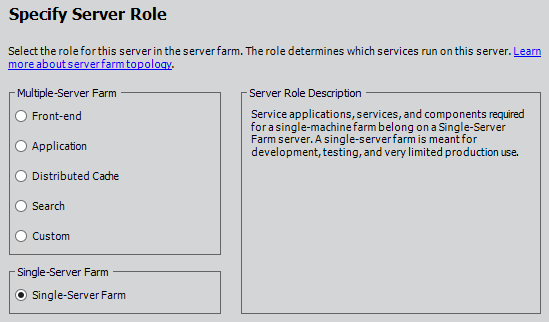
서버 역할 선택. 한 대로 구성하므로 Single-Server Farm 선택
Exchange Server에 Mailbox, CAS, Hub Transport, Edge가 있듯 SharePoint Server에는 FE, App, Distributed Cache, Search, Custom(?)등의 역할이 있다.

Central Administration Web App을 구성. 기본값 대로 진행함.

구성을 확인하고 진행
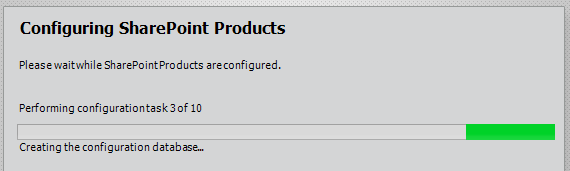
꽤나 시간이 걸린다…

구성 완료!(약 20분 정도 걸림)
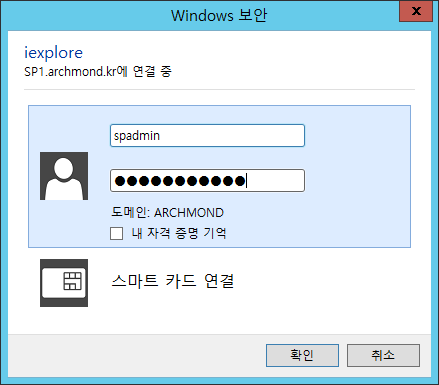
자동으로 http://sp1:10700 으로 접속됨.

로그인하면 SharePoint Farm을 구성할지 물어봄. 마법사를 한번 사용해 보자.

서비스 계정과 아래와 같은 서비스 앱 목록이 있다.
- Access Services 2010
- Access Services
- App Management Service
- Business Data Connectivity Service
- Lotus Notes Connector(체크 안 되어 있음)
- Machine Translation Service
- Managed Metadata Service
- PerformancePoint Service Application
- PowerPoint Conversion Service Application
- Project Server Service Application
- Search Service Application
- Secure Store Service
- State Service
- Usage and Health data collection
- User Profile Service Application
- Visio Graphics Service
- Word Automation Services
- Workflow Service Application
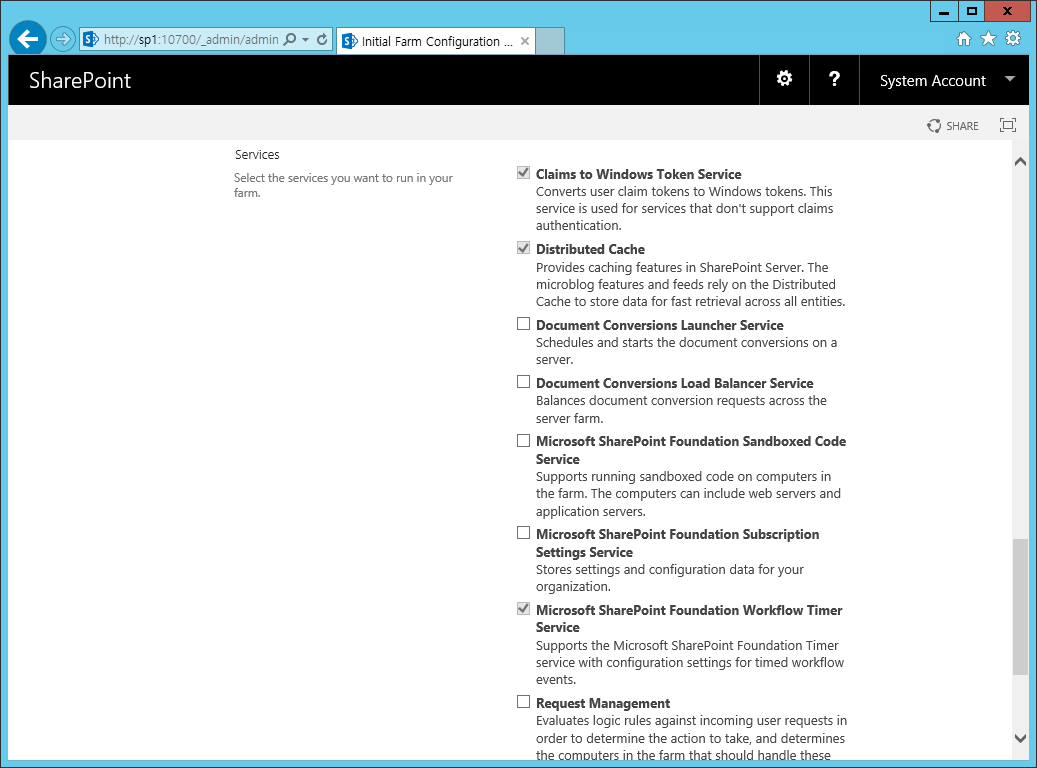
그리고 서비스. 지금은 뭐가 뭔지 하나도 모르겠다.
- Claims to Windows Token Service(체크됨)
- Distributed Cache(체크됨)
- Document Conversions Launcher Service
- Document Conversions Load Balancer Service
- Microsoft SharePoint Foundation Sandboxed Code Service
- Microsoft SharePoint Foundation Subscription Settings Service
- Microsoft SharePoint Foundation Workflow Timer Service(체크됨)
- Request Management
- SharePoint Server ASP.NET Session State Service
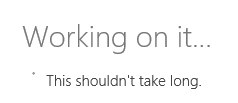
NEXT를 눌러 진행중

DB 서버에 WSS_Content라는 데이터베이스가 차오르기 시작한다.

데이터베이스가 한순간에…ㅋㅋ
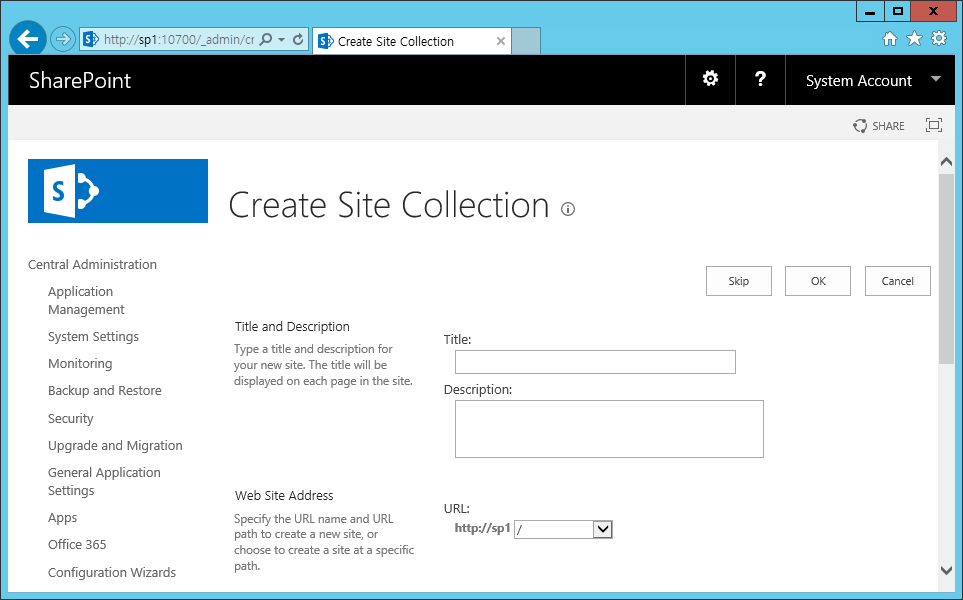
15분 정도 걸려서 이 화면이 나타났다. Site Collection 생성.
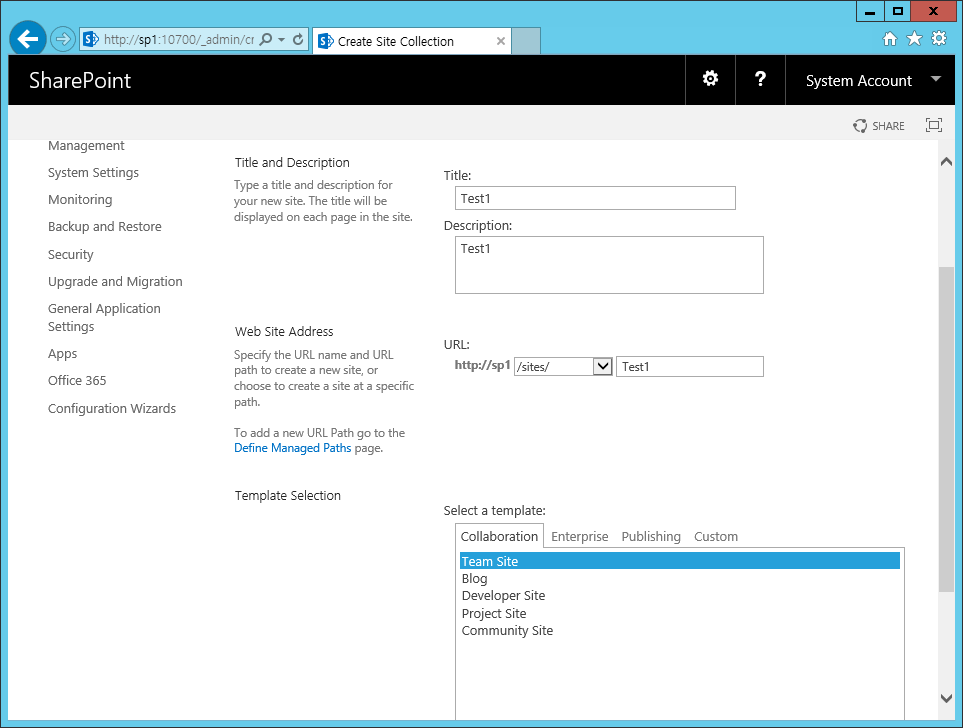
제목, 설명
웹 사이트 주소
템플릿 선택
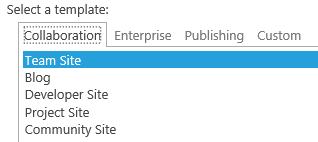
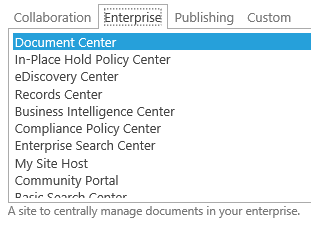


템플릿은 이렇게 제공되는데… 일단 기본값인 팀 사이트로.

완성!
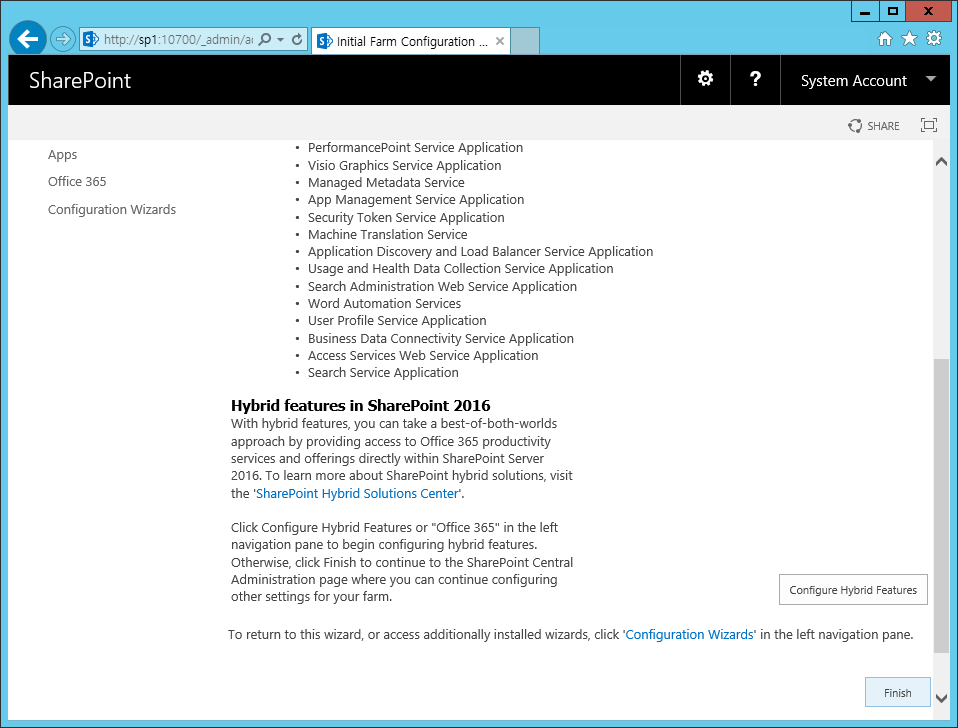
Finish.
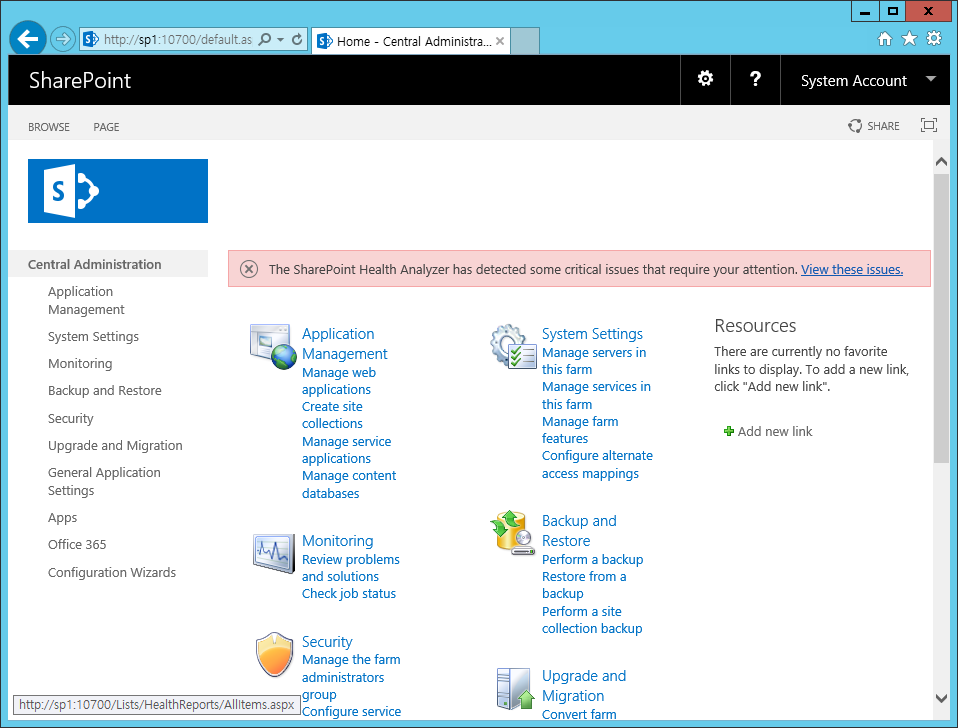
이것도 저것도 다 처음 보는 것들… 일단 Health Analyzer가 감지한 문제를 확인하자
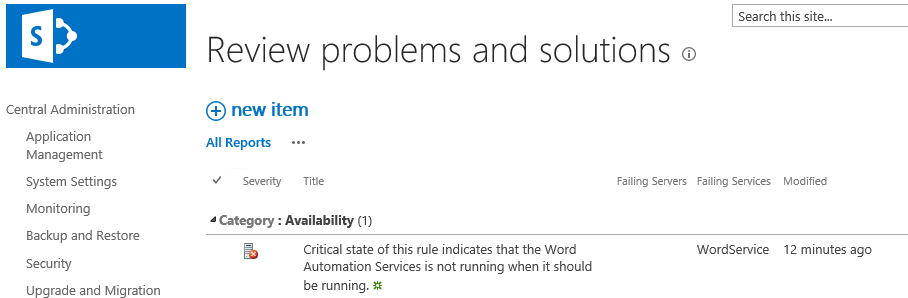
음… 뭐가 뭔지…ㅋㅋ
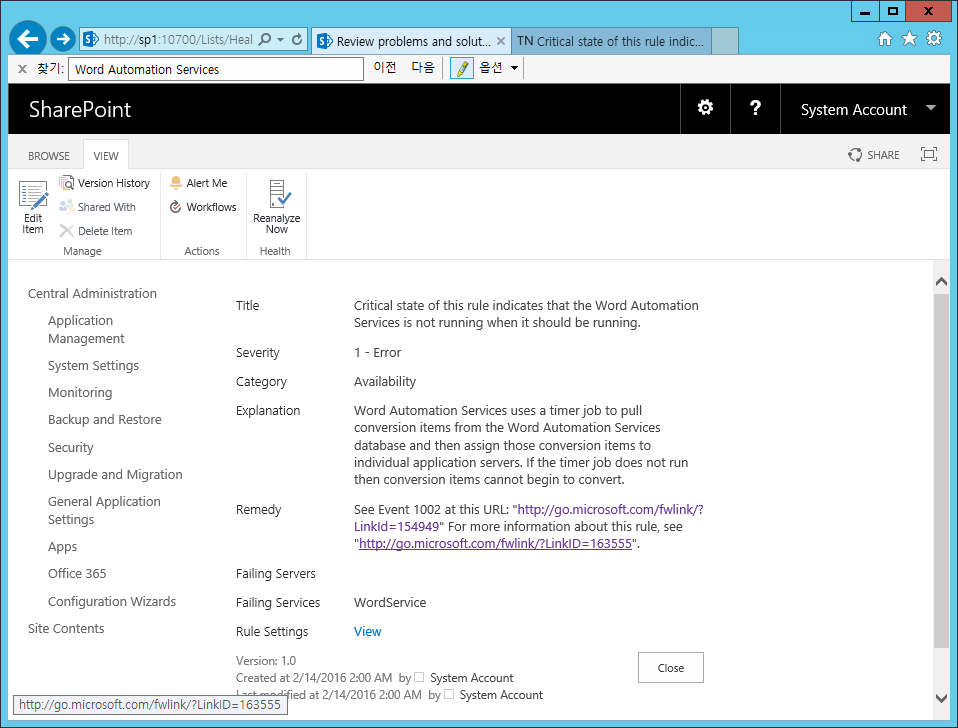
해당 이슈를 누르니 친절한 도움 링크를 보여준다.

Exchange처럼 웹 관리 화면이나 PowerShell에서 작업할 수 있는 듯..

시키는 대로 해보자. Monitoring -> Review job definitions
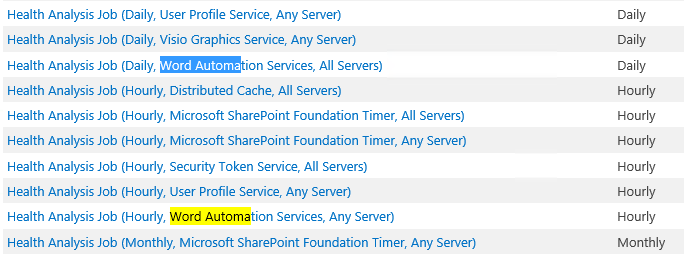
여기에 들어가서 하는 게 맞는 건가? 쉘로 하는게 낫겠다.
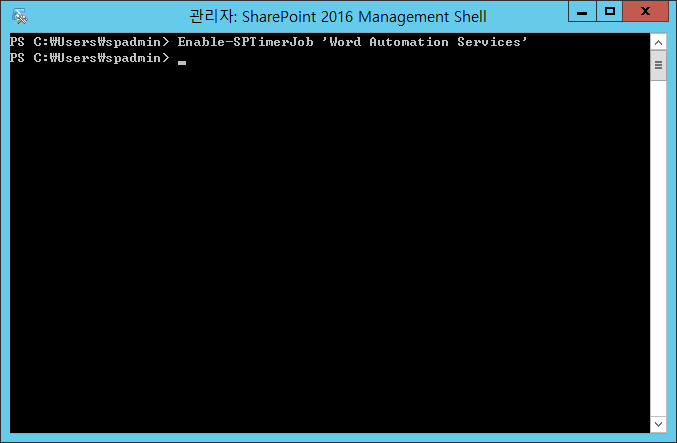
Enable-SPTimerJob ‘Word Automation Services’
음…

http://sp1/sites/Test1/ 로 접속 가능~





