Windows Server 2012에서 인쇄 및 문서 서비스를 설치하기 전에 조직에서 사용할 인쇄 및 스캔 시나리오와 필요한 고급 기능을 고려해야 합니다. 역할 서비스의 로컬 설치 외에 Windows Server 2012 서버 관리자는 역할 서비스의 원격 설치 및 구성을 지원하며, 조직의 원격 컴퓨터에 인쇄 및 문서 서비스를 설치하는 데 사용될 수 있습니다. 그런 다음 로컬 컴퓨터에서 인쇄 서버를 원격으로 관리할 수 있습니다. 로컬 컴퓨터에서 인쇄 관리 콘솔을 시작한 다음 콘솔에 원격 인쇄 서버를 추가합니다.
출처: <https://technet.microsoft.com/ko-kr/library/jj134159.aspx>
인쇄 및 문서 서비스를 사용하면 인쇄 서버 및 네트워크 프린터 작업을 한곳에서 제어할 수 있습니다. 또한 이 역할을 통해 네트워크 스캐너에서 스캔한 문서를 받아 공유 네트워크 리소스, Windows SharePoint Services 사이트 또는 전자 메일 주소로 라우팅할 수도 있습니다. 팩스를 주고받는 팩스 서버에서는 팩스 서버의 작업, 설정, 보고서 및 팩스 장치를 관리할 수 있습니다. 인쇄 서버를 통해 인쇄 대기열을 모니터링하고 인쇄 대기열에서 인쇄 작업 처리가 중지된 경우 알림을 받을 수 있습니다. 또한 그룹 정책을 사용해 인쇄 서버를 마이그레이션하고 프린터 연결을 배포할 수 있습니다. 분산된 스캔 서버는 네트워크 스캐너에서 스캔한 문서를 받아 올바른 대상으로 라우팅하는 서비스를 제공합니다. 또한 네트워크 스캐너를 관리하고 스캔 프로세스를 구성하는 데 사용할 수 있는 스캔 관리 스냅인도 포함합니다. 팩스 서버의 서버 역할을 사용하여 팩스 관리자의 작업 시간을 상당히 절약할 수 있습니다. 클라이언트 컴퓨터에 팩스 기계를 설치하여 팩스 기계를 관리 및 모니터링하는 대신, 2~3단계의 이러한 작업을 여러 컴퓨터에서 동시에 원격으로 완료할 수 있습니다. 팩스 서비스 관리자를 사용하면 조직 내 사용자와 컴퓨터에 자동으로 팩스를 연결할 수 있습니다.
출처: <https://technet.microsoft.com/ko-kr/library/hh831468.aspx>
‘인쇄 및 문서 서비스’를 올려봤다.
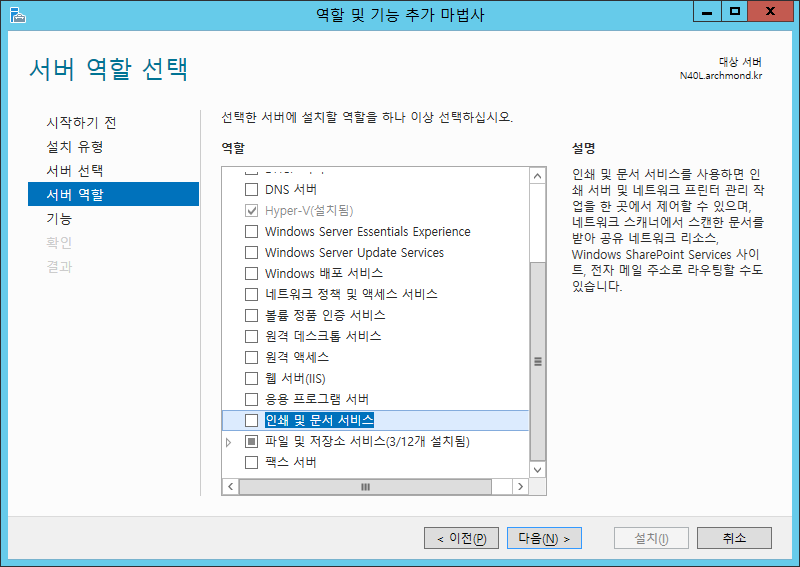

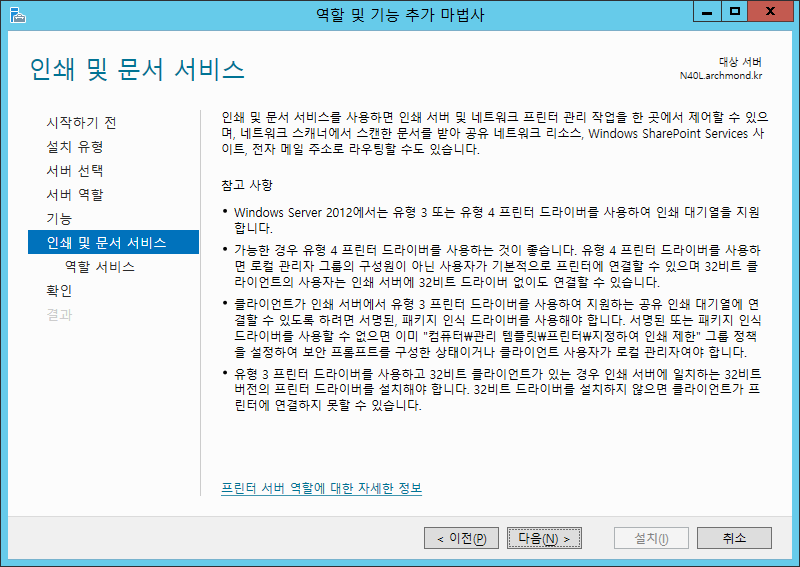





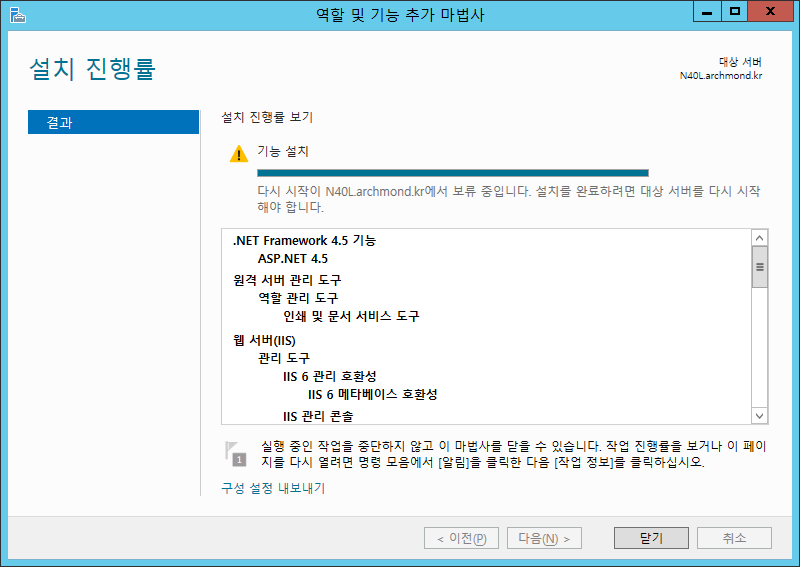
재부팅?

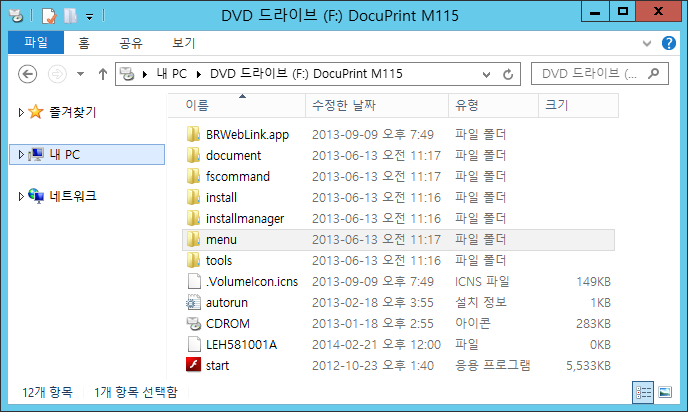

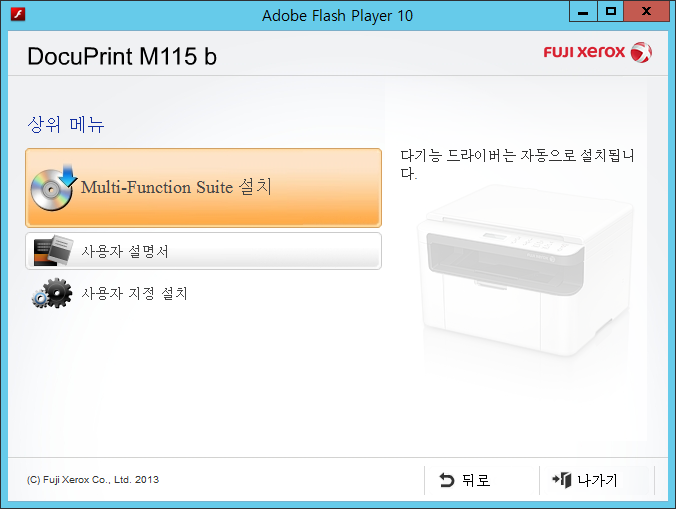

실패 ㅠㅠ


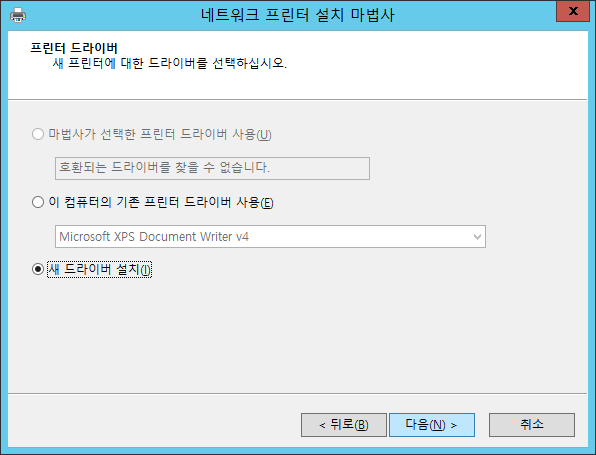



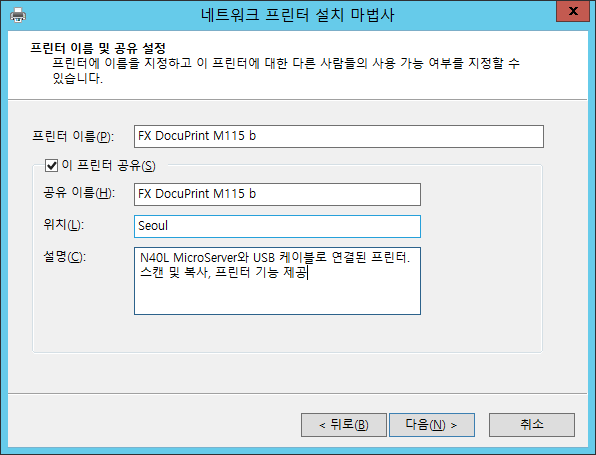



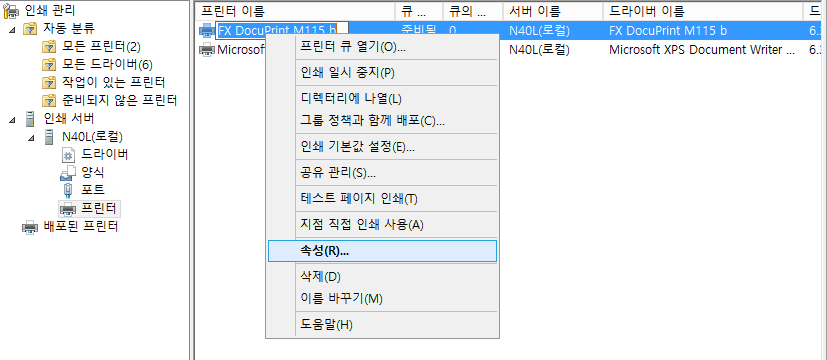

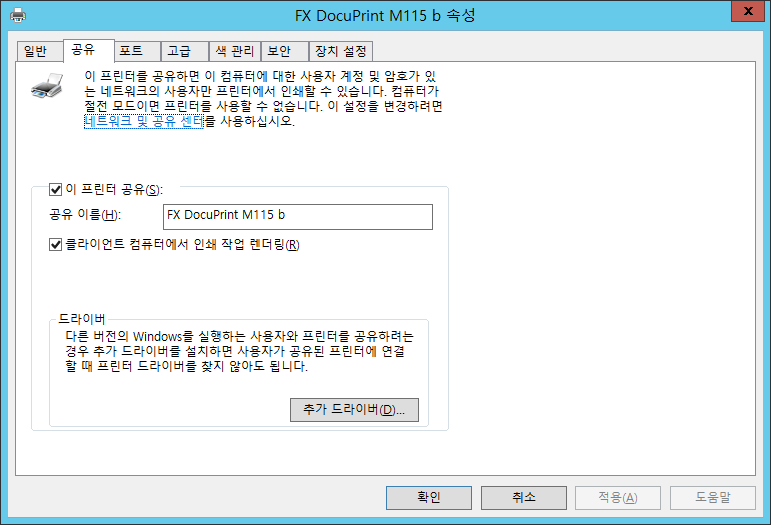

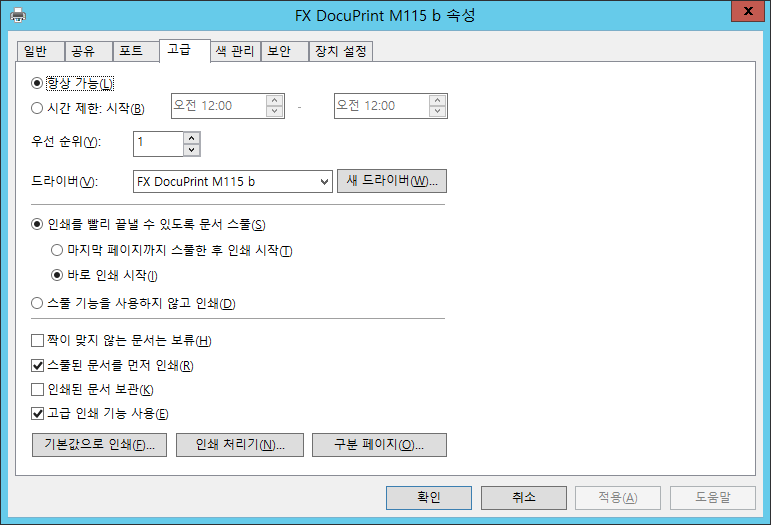

되게 신기하다!

다시 처음으로 돌아와서 기본 설정을 봄

–추가 드라이버–
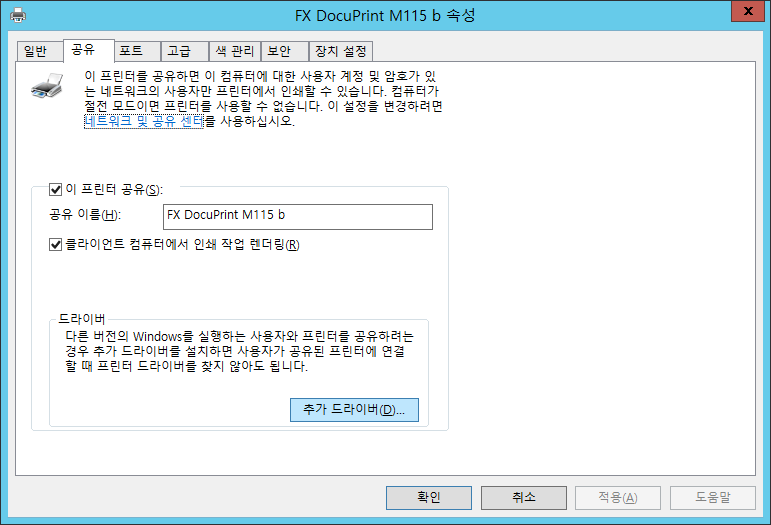
추가 드라이버

X86 선택

드라이버 위치

드라이버 선택

설치됨!

오홍…
–프린터 서버–

ㅋㅋ
–클라이언트에서 프린터 추가–
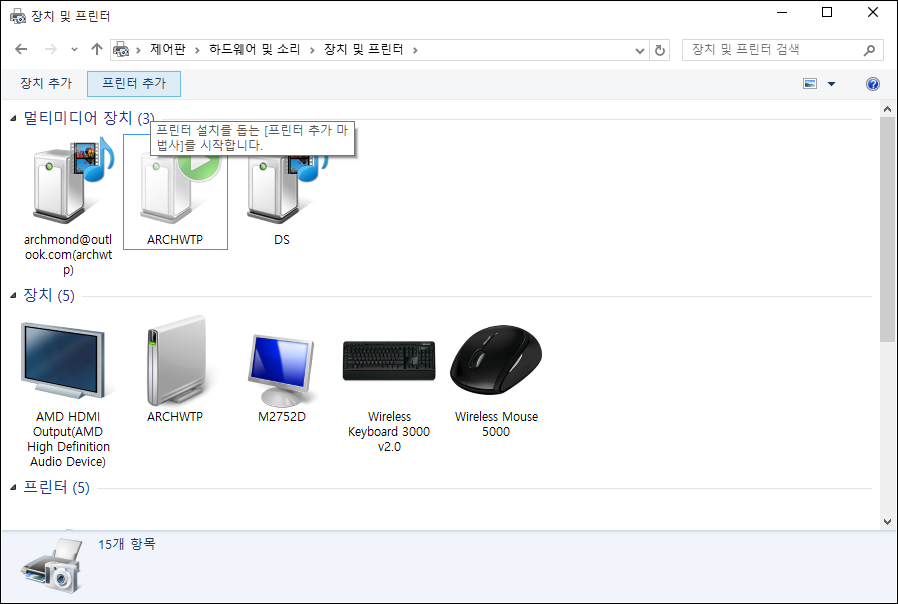

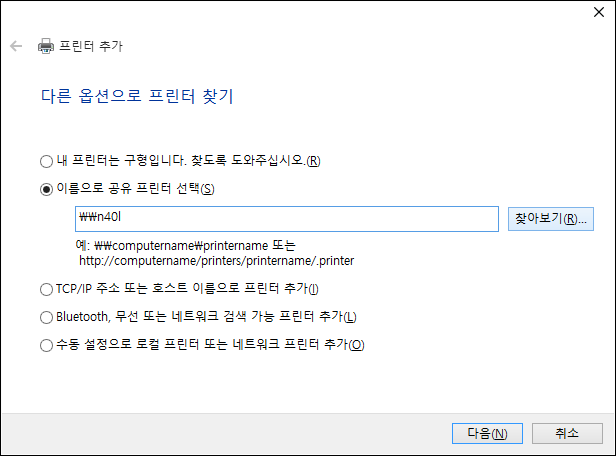



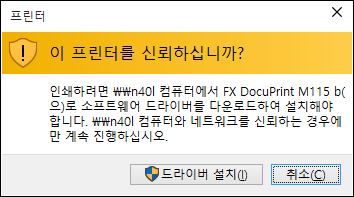

스캔은 어떻게 추가하지??
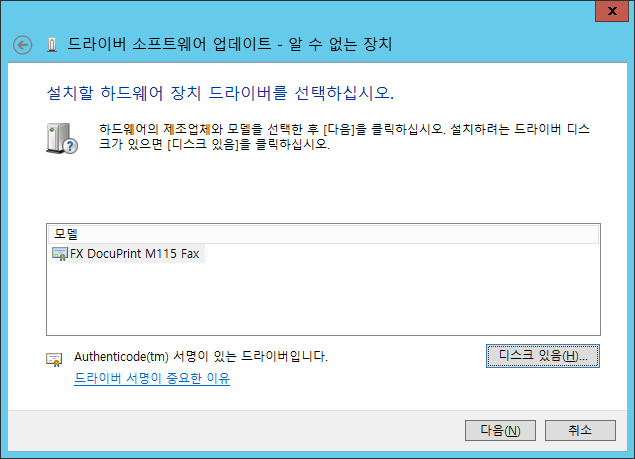
Fax 드라이버를 입히나?
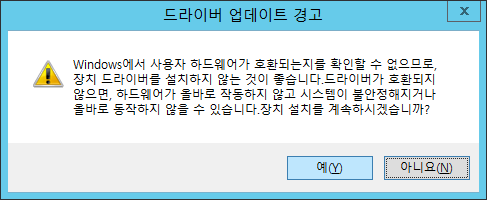
억지로 설치.



설치 실패 ㅜ_ㅜ
벌써 새벽 2시다. 자자.
Using scanners in Windows Server 2008 R2 with TWAIN drivers might require the installation of Desktop Experience Pack
67 out of 109 rated this helpful – Rate this topic
Updated: December 29, 2009
Applies To: Windows Server 2008 R2
STI.inf, the default INF file for still image devices, as well as the core imaging system binaries including the STI/WIA service and the TWAIN Data Source Manager, is not included by default in installations of Windows Server 2008 R2, but it is available via the optional Desktop Experience Pack.
Installing the Desktop Experience Pack optional component for Windows Server 2008 R2 will address this issue and enable scanning on Windows Server via TWAIN drivers dependent on STI support. TWAIN drivers with STI support that reference STI.inf from their driver installation INF file, and also TWAIN drivers that do not install the TWAIN Data Source Manager are expected to be affected by this change. If the Desktop Experience Pack is not installed, the driver installation will fail without explicit explanation. Additionally the device will have a yellow icon in the Devices and Printers folder. The Desktop Experience Pack can be installed through the following steps:
- Start Server Manager.
- In the details pane, locate the Features Summary area, and then click Add Features.
- In the Add Features Wizard, click to select the Desktop Experience check box, and then click Next.
- Click Install.
- After the Desktop Experience feature is installed, click Close to exit the Add Features Wizard, and then click Yes to restart the computer.
출처: <https://technet.microsoft.com/en-us/library/ee940564(v=ws.10).aspx>
이런 게 있네?


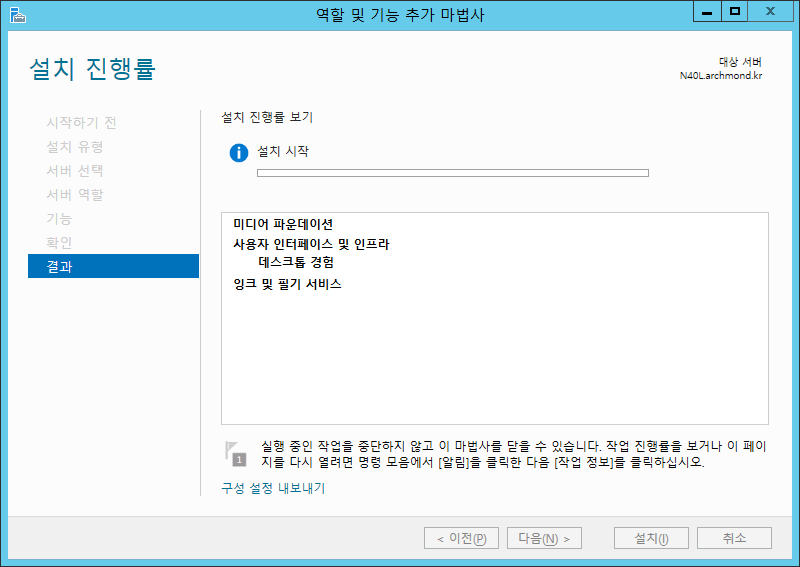
다~설치해! 다~설치해!
–검색해서 찾음–
Re: Scanner Driver Windows Server 2008 R2 Standard HP LaserJet 3390 / 05-08-2014 02:50 AM
The Full Solution software for most of the AIO Printers is not available for Server 2008, but still we can make the Scanning and the Printing to work . By default the WIA (Windows Image Acquisition)will not be installed, in server2008 and hence WIA service will not be listed in Services. MSc. The Steps to be Followed are as Follows:
- If the Customer has installed the printer earlier, right click on the printer and click on Remove Device.
- Disconnect the Printer from the Computer.
- Click on Start -> Administrative Tools , and click on Server Manager .
- In the Features Summary Section, Click Add Features.
- Select the Desktop Experience Check Box and then click Next, and then click Install.
- The Desktop Experience will install and will Prompt for a system restart.
- Restart the computer.
- Go to Run -> Services. MSc . ( Now you can notice that the WIA is listed and it will be Disabled )
- Double Click on the WIA, Change the Startup Type to Automatic, The start the Service.
- Now Request the cu to connect the Printer.
- The Windows update will automatically install the Driver for Printing and scanning.
- If Step 11 Fails, The we can download the Windows Server 2003 Full Solution Software, and install it

여전히 안된다..bb
이 OS 버전은 지원되지 않습니다. 모델의 시스템 요구 사항을 확인하고 적절한 OS 버전에 설치하십시오. (IS041)
하는 경우가 있어서 드라이버에서 내가 필요한 M115b 드라이버만 따로 올려놓는다. 윈도우7은 지원안하나 싶었는데… 참 후지에서 까다롭게 압축해놨다. 아래꺼 다운로드 해서 설치하거나
공식홈페이지에서 다운로드 받은 드라이버 압축파일에서 data나 driver가 아닌 DocuPrint_M115_b 폴더에 들어가서 Setup.exe 를 눌러서 설치해야 한다… 이 망할 것 때문에 좀 헤맸다.
출처: <http://gaver.org/2487>
으잉? (그래도 안된다 ㅜ ㅜ) 스캔은 좀 더 연구해봐야 할 듯.







